Position in the folder structure #
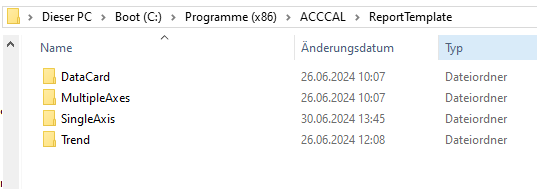
In the ACCCAL installation directory there is a folder called ReportTemplate in which the templates are located, divided into report types. If you create a new template, simply copy it to the appropriate folder..
- DataCard
This folder contains templates for the Data Card, a small piece of paper with the current sensor data that can be attached to the sensor. - MultipleAxes
Templates for multi-axis sensors, if all axes are to be displayed on one certificate. - SingleAxis
Templates for sensors with only one axis, or if only one axis is to be displayed for multi-axis sensors. - Trend
Templates for the sensor history
Placeholders #
Placeholders are used to transfer information to the templates. Placeholders are delimited by square brackets [PLACEHOLDER]; in the simplest case, the text consists of two parts separated by a period.
[FirstPart.SecondPart]
The following keywords can be included in the placeholders.
- CALIBRATOR
Everything related to the calibrator.- DESCRIPTION
Description of the calibrator - IMAGE
Logo of the calibrator manufacturer - MANUFACTURER
Manufacturer - NAME
Name - SERIALNUMBER
Serialnumber - TYPE
Calibrator typ (SIM or 9110D) - Token of the user-defined field
If user-defined fields are used in the calibrator, these can be accessed via the token.
- DESCRIPTION
- CUSTOMER
Everything related to the customer.- NAME
Name of the customer - DESCRIPTION
Description in customers - IMAGE
Logo of the customer - CONTACTDEPARTMENT
Department of the contact person - CONTACTEMAIL
Email of the contact person - CONTACTNAME
Name of the contact person - CONTACTPHONE
Telephone number of the contact person - Token of the user-defined field
If user-defined fields are used in the customes, these can be accessed via the token.
- NAME
- MANUFACTURER
Everything related to the manufacturer.- NAME
Name of the manufacturer - DESCRIPTION
Description in the manufacturer - IMAGE
Logo of the manufacturer - Token of the user-defined field
If user-defined fields are used in the manufacturers, these can be accessed via the token.
- NAME
- SENSOR
Everything related to the sensor. Some of the keywords come from the axis or sensor type settings.- SERIALNUMBER
Serialnumber - MODELNUMMER
Sensor type - CALIBRATONDATE
Date of latest calibration - NEXTCALIBRATION
Date when next calibration is due - OPERATIONTYPE
Operation type of the sensor (ICP, VOLTAGE) - REFERENCEFREQUENCY
Reference frequency for determining the sensitivity - BIASVOLTAGE
Bias voltage if it is an ICP sensor - SENSITIVITYG bzw. SENSITIVITYSI
Sensitivity in [mV/g] or in [mV/(m/s2)] - NOMINALSENSITIVITYG bzw. NOMINALSENSITIVITYSI
Nominal sensitivity in [mV/g] or in [mV/(m/s2)] - TOLERANCELOWER bzw. TOLERANCEUPPER
Maximum permitted deviation of the sensitivity from the nominal sensitivity - DESCRIPTION
Description of the sensor - TYPEDESCRIPTION
Description of the sensor type - IMAGE
Image of the sensor - Token of the user-defined field
If user-defined fields are used in the sensors, the axes or in the sensor types, these can be accessed via the token.
Fields with the same name are searched for in the following order: Axis – Sensor – SensorType
- SERIALNUMBER
- TESTING
Everything related to the actual calibration.- AXIS oder AXISNAME
Name of the calibrated axis - CHART
Graphical representation of the sensitivity deviation as a function of frequency. - DESCRIPTION
Description - RESULT
Result of the calibration (1 = OK, 0 = not OK) - Token of the user-defined field
If user-defined fields are used in the testings, these can be accessed via the token.
- AXIS oder AXISNAME
- USER
Everything related to the logged in user.- NAME
Name of the user - DESCRIPTION
Description of the user - IMAGE
Image of the user - Token of the user-defined field
If user-defined fields are used in the users, these can be accessed via the token.
- NAME
- Keywords via Plugins (DLL)
Plugins can also be used to generate keywords with measured values. These can also be used in placeholders. What this keywords look like depends on the plugin (possibly [DLL.BAROMETRIC PRESSURE]).
Modification of the placeholders #
However, replacement texts can also be somewhat more complex. In reports for sensors with several axes, the axis number is appended to the first part of the replacement text with an underscore _. The numbering starts at 1 for the X-axis, 2 for the next axis (normally the Y-axis) and so on. Specifying the axis number only makes sense in “MultipleAxisReports”. If the axis number is missing here, it is assumed that it is the X-axis.
[FirstPart_AxisNo.SecondPart]
[SENSOR_2.SESITIVITYG] — Sensitivity of the Y-axis using mV/g
The second part also enables even finer adjustment of the displayed value. If the keyword is a numerical value, you can add a selector to specify whether the value, the unit or both should be used when replacing.
[SENSOR.REFERENCEFREQUENCY.VALUE] — Only the value (100)
[SENSOR.REFERENCEFREQUENCY.UNIT] — Only the unit (Hz)
[SENSOR.REFERENCEFREQUENCY] — Value and unit (100 Hz)
Parameters #
Parameters are another way of controlling the behavior of placeholders. Parameters are appended to the second part of the placeholder in round brackets and are separated from each other by semicolons ;.
[FirstPart.SecondPart(Parameter1; Parameter2; etc.)]
The following parameters are currently defined.
- RESOLUTION
Is only possible with the placeholder [TESTING.CHART]. It is used to specify the resolution of the screen copy in pixels. The syntax is as follows:
Resolution=widthXheight
[TESTING.CHART(Resolution=800×600)] - SIZE
Can only be applied to images and specifies how large the image should be displayed in millimeters.
Size=widthXheight
[SENSOR.IMAGE(Size=50×50)] - TRUE bzw. FALSE
If the placeholder contains a Boolean value, a text output can be generated depending on the value.
[TESTING.RESULT(True=Everything went well ; False=Unfortunately an error has occurred)] - FORMULA
Only useful for keywords that provide a numerical result. This parameter can be used to recalculate the value of the replacement field. The expression Value in the formula is the value that would be displayed without conversion. Common “calculator functions” can be used. When using expressions with brackets, please note that the parameter list is also in brackets.
[SENSOR.SENSITIVITYG(Formula=Value/9.81)] - PRECISION
Specifies the number of decimal places for numerical results. Is usually used in combination with the Formula parameter.[SENSOR.SENSITIVITYG(Formula=Value/9.81;Precision=3)] - REMOVE
Normally, placeholders that are not found are left in the document. In some cases, it may be useful to remove them automatically. This effect can be achieved with Remove=1.